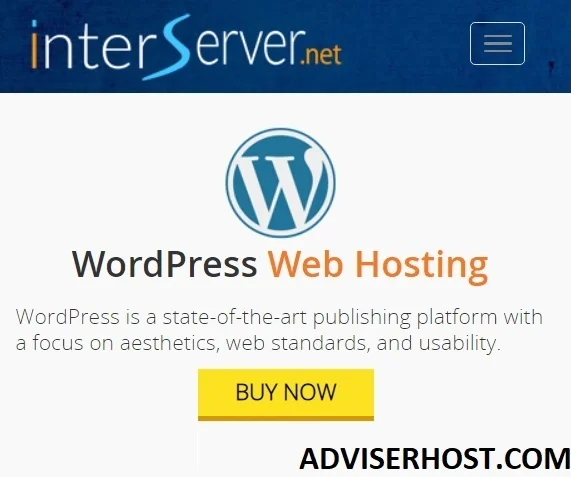Imunify 360 is one of the most important tools for protecting websites, servers or VPS servers. It deters viruses, malicious scripts, and hacking attempts of all kinds.
Due to the importance of this tool, we are writing an article about it for you, especially for novice website owners.
Contents of the article:
What is Imunify360?
CloudLinux specializes in the CloudLinux operating system used by most hosting companies such as HostGator and GreenGeeks.
CloudLinux launched Imunify360 in 2017. In 2018, it launched the product in various forms and packages.
But what does Imunify360 do?
Imunify360 It is one of the tools to protect your website or server directly. It provides an additional layer of protection like ModSecurity, IP Blocker, Configure Greylisting, and other tools available in cPanel.
This tool protects against many threats such as bad bots, malicious attacks, and malware.
It also scans in real-time for viruses on your hosting and protects your sites from malicious files or scripts that harm your websites and their visitors, and also protects against hacking attempts and unauthorized access.
The Imunify product is available in 3 forms or packages or we can say in 3 versions:
- ImunifyAV: It continuously and permanently scans Real-time viruses without deleting or requesting deletion and is free.
- ImunifyAV+: Permanently scans for viruses with the ability to delete them with a few simple clicks. It is paid
- Imunify360: Real-time virus scanning with the ability to delete viruses as soon as they are automatically detected and achieves the highest level of security ever. It is paid.
A lot of hosting companies Do not provide There are companies that offer this product in their shared hosting packages but there are companies that offer the free ImunifyAV product and a few others that offer the paid version ImunifyAV+.
It is more important for us webmasters to use premium hosting companies that offer the best and most secure version of Imunify360, namely:
1) FastComet: FastComet recently made the best version of this tool available for free:
Visit FastComet
2- InterServer: InterServer also offers a free Virus Scanner tool:
Visit InterServer
To access the Imunify360 tool, do the following:
- Log in to cPanel
- Head to the Security Security From there, choose the tool Imunify360 as in the following image:
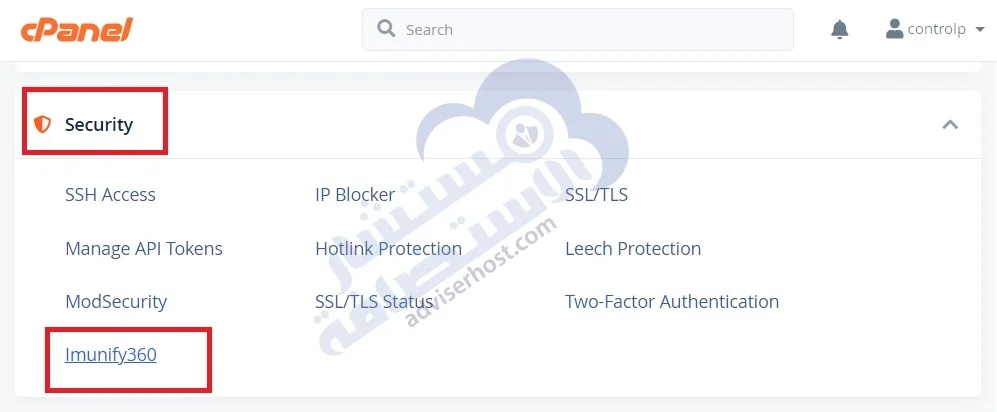
Imunify360 Explained
The following image represents the interface of the Imunify360 security tool and we will consider it as a reference image to help us understand the explanation instead of repeating it.
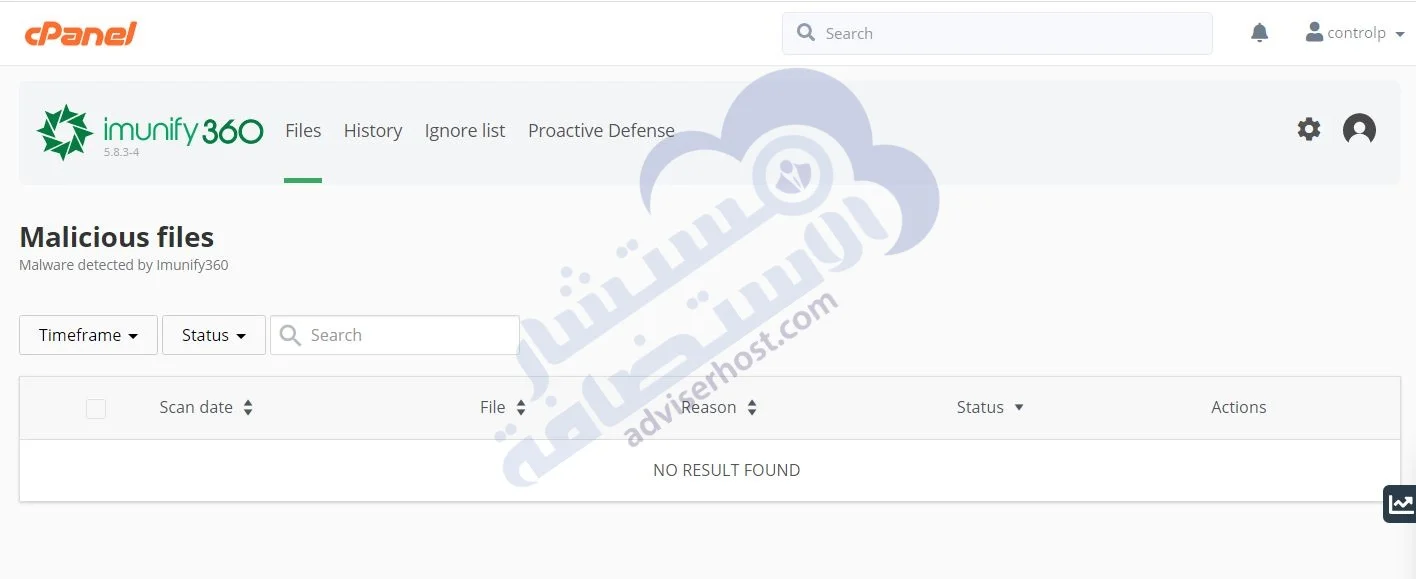
As you can see, there are several tabs in the tool's interface that are explained:
Files: When clicked, a list of detected Malwarebytes files or viruses is shown in the form of table columns: Scan date, file path, why it is considered a virus, its status, and the action taken against it.
History tab: Shows you in the form of a list or table the files or viruses that have been detected since the beginning, indicating respectively, starting from the left, the date when the action taken against it was executed, its path, the reason for its detection (automatically, manually, when scanning is requested), the user name (often System), and the action taken against it.
Ignore list tab: In it you find a table, and above the top right corner of the table there is a button Add new file or directory Here you can type in the path of the folders you don't want to scan for viruses. It's best not to add any folders.
Proactive Defense tab: This is the most important tab for us and is useful for preventing malicious php executions that harm your websites and may also harm your visitors.
And its meaning is Proactive defense: What do you want to happen to malicious php executables or scripts once they are detected?
You can choose one of the following Mode Settings:
- Disabled: Eliminate proactive defense, i.e., do nothing when a malicious script is detected and preferably not selected.
- Log only: It just means logging details about the malicious script as soon as it is detected and is not recommended to be selected.
- Kill Mode: This is the required and preferred option and means that the malicious script is terminated immediately.
We conclude from the above that:
- The most important part of Imunify360 is Proactive Defense and must be under the Mode Setting called Kill Mode in order to achieve maximum protection.
- Hosting companies that offer this tool with full defense features are:
InterServer hosting and FastComet hosting.
Visit InterServer
We end here, my friends, our article on explaining Imunify 360 in cPanel to protect against viruses, but as you know, the field of questions is open, so if you have any questions, write them in the comments to be answered, and if you have any suggestions or comments, write them also in the comments to be worked on.