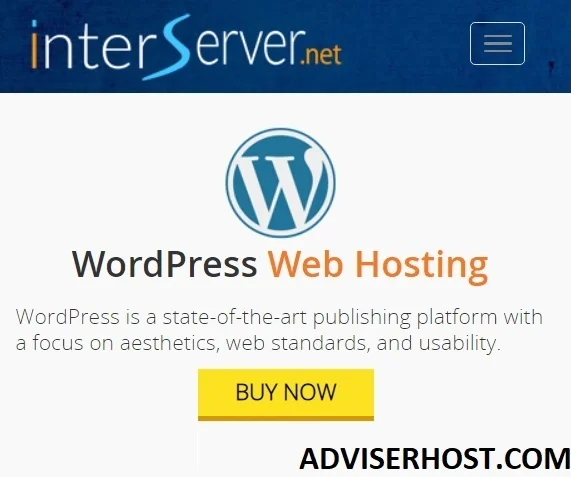Do you want your WordPress website to be fast? Do you want fast web hosting? Do you want to activate caching technology for your websites to speed them up? Do you know the LiteSpeed Web Cache Manager tool?
The answer is a resounding yes, because who wouldn't want their website to be fast?
Therefore, in this article, we will explain the caching tool, how to use it, its benefits, and the best fast hosting companies that provide this tool.
Contents of the article:
What is Cache?
Caching (also called cash) in the world of Hosting A website is a website that is wholly or partially stored in a browser such as Chrome.
The benefit here is that the website reloads at a higher speed and consumes fewer resources such as bandwidth. LiteSpeed Web Cache Manager is a cache management tool.
LiteSpeed Web Cache Manager
It is a paid add-on tool from cPanel that is used to activate the caching technology for your websites on hosting, which is one of the tools and methods of website acceleration.
Some call it the Arabic Lightspeed.
Caching is at the server level, not the website, so the server must support caching.
With this cache management tool, you can enable, disable, and delete caches. Caching helps to:
- Significantly reduce the loading time of your website pages and in other words, speed up your website
- Optimize the user experience of your visitors
- Dealing well with high traffic situations
- Significantly reduce bandwidth consumption
- Reduce pressure on other resources such as those mentioned in Resource Usage.
Access the LiteSpeed Web Cache Manager tool and how to use it:
To access this tool, do the following:
1- Log in to cPanel
2- Head to the Advanced From there, choose the tool LiteSpeed Web Cache Manager as in the following image:
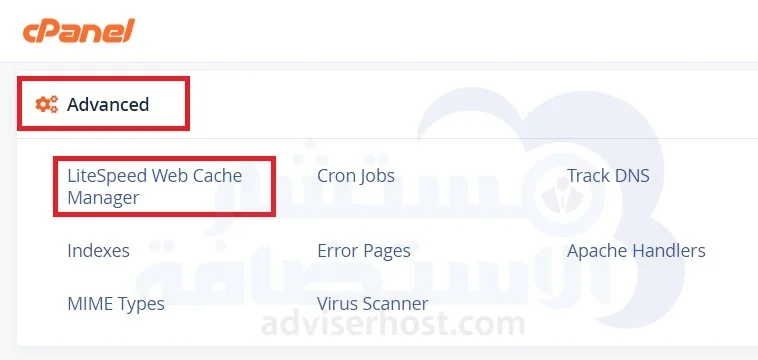
You get to the tool's interface, which is:
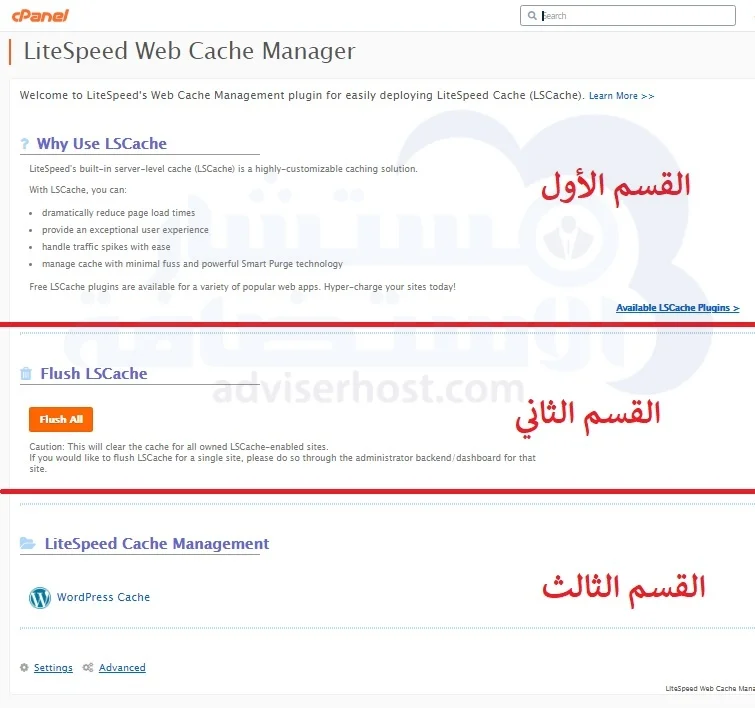
The interface has 3 sections:
Section 1: Why Use LSCache:
He talks about the benefits of using caching.
Section 2: Flush LSCache:
And in it a button Flush All It allows you to delete cash from all of your sites.
An issue for discussion: When do we need or why do we need to delete cash? What is the purpose? Discuss in the comments at the end of the article 🙂.
Section 3: LiteSpeed Cache Management:
This is the most important section where you can enable caching on our WordPress sites. By clicking on the WordPress Cache You arrive at the WordPress cache management page.
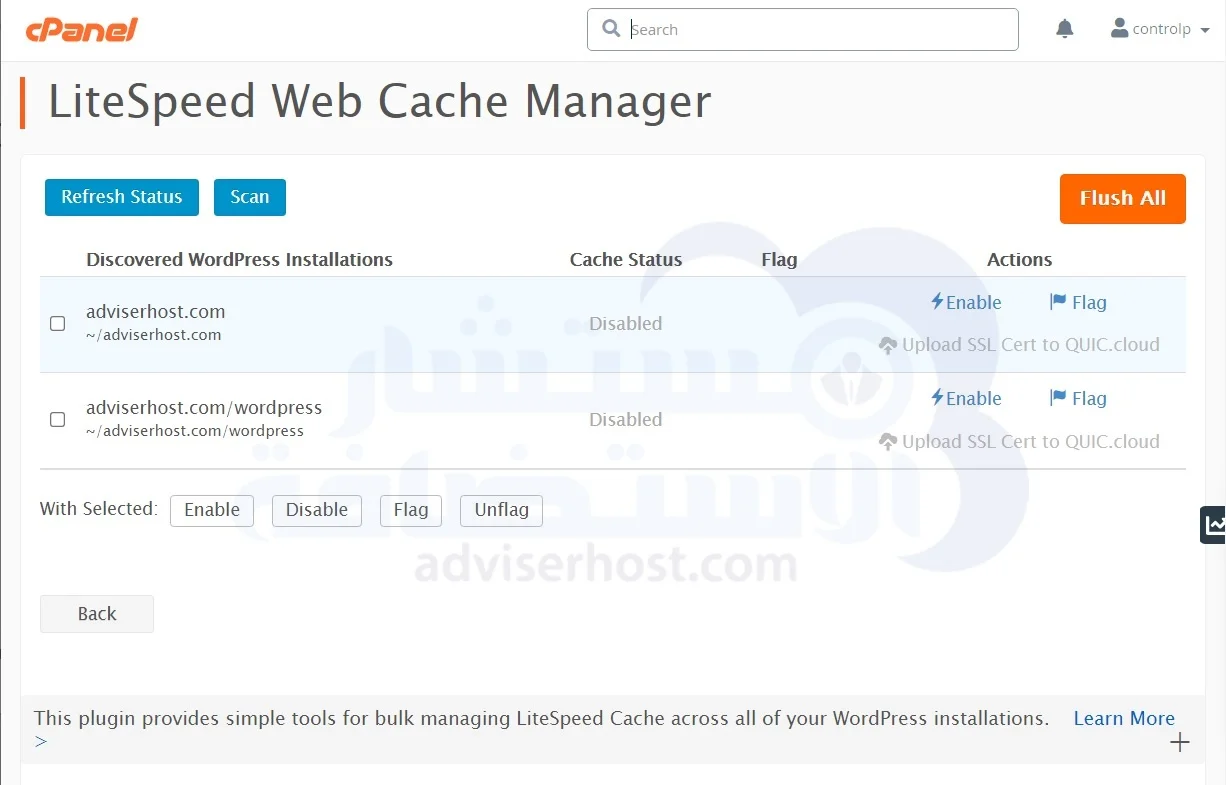
Now we want to enable caching on our WordPress sites, from the previous image we do the following:
- We press the Scan To perform a search and find our WordPress sites on the hosting, the page is automatically updated and you find your sites in the table as you can see adviserhost.com in the previous image.
- You press the Enable against each of your locations to activate cashback or you can select the locations you want to activate cashback for by clicking on the little box before it on the same line and then pressing the Enable from the line immediately below the table.
To cancel caching, the Enable has been converted to Disable When pressed, the technology is disabled.
There is also an orange button Flush All Clicking on it deletes the cache without canceling it. This means deleting the current cache to start a new cache.
And there is a button Refresh Status To refresh the page.
Cache-enabled hosting companies and LiteSpeed Cache for WordPress
Some of the best fast hosting companies that offer the LiteSpeed Web Cache Manager or LiteSpeed free of charge in All bouquets Their shared hosting:
1- InterServer:
Visit InterServer
2- Green Geeks:
Visit GreenGeeks
3- Hostinger offers the tool for free in its cPanel hosting packages:
Visit Hostinger
4- A to Hosting and the tool is presented in Other two bouquets Just have it for free:
Visit A2Hosting
5- FastComet is offered for free in The last bouquet She just has:
Visit FastComet
This is the end of my explanation of LiteSpeed Web Cache Manager in cPanel, but you are my friends, so don't hesitate to ask me questions in the comments.