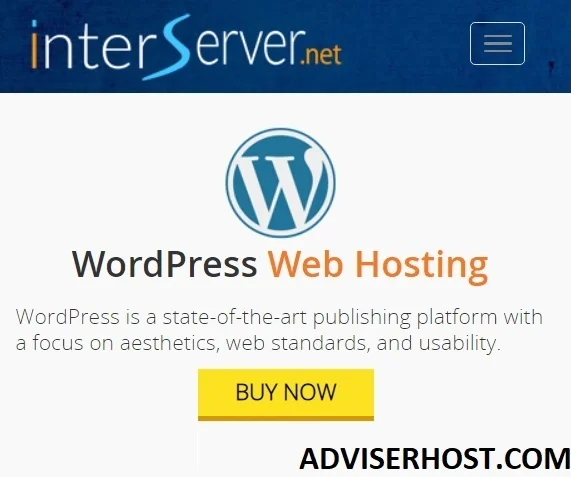Forwarders, which in Arabic cPanel are supposed to be called email account message routers, are our article for today.
If you want to know what Forwarders are, their benefits, uses, and how to use them, or if you want to know how to keep track of all your website emails from one email and how to redirect domain emails to another domain, this article will give you the solution.
What are Forwarders?
A tool that forwards or redirects any message that arrives at one of the email accounts created within cPanel to any other email account you want.
It is necessary to review an article Email accounts before you continue reading this article. The tool described in the article is specific to email accounts.
It also forwards the message that arrives to uninitialized, non-existent emails or email accounts belonging to your domains connected to the control panel to any other email address you want.
For example, I have an email account [email protected] and I can forward every message that arrives at that email or mail account to any other email, whether it's an email addressed to one of my sites or any public email like Gmail, etc. (first case).
In this case, the forwarded message is saved in the email to which it was sent and in the forwarded email. That is, there will be two copies of it.
Even if I don't have the email address [email protected], if I do, it is affiliated with it since it contains @adviserhost.com and when sending a message to this email, assuming it is not created (meaning unavailable or non-existent), that message can be forwarded to any email address on the Internet. (second case).
In this case, the forwarded message is only saved in the forwarded email.
Note that we referred to the first case as forwarding, where the message arrives at your site's email address and a copy is forwarded to the recipient's email address.
We referred to the second case as message forwarding because the message is not delivered to a non-existent email and is therefore called message forwarding.
Did you know that the word Forwarders literally means routers, but they are routers for messages and emails, not domains as in the Domain Redirects article and its types.
In the Arabic version of cPanel, the Forwarders tool is called Tools and may have been so named due to non-human machine translation and would be better called Forwarders or Message Routers.
Benefits of Forwarders
The tool has many benefits and uses as it can be used to:
- Forward any message that arrives at any of your sites' emails to any other email, as mentioned at the beginning.
- Ignore any message that arrives to any email from your sites with or without automated notification to the sender of the message.
- Forward the message sent to any of your emails to the default email account.
- Sending an incoming email message to a script written in a specific format for a specific purpose such as dumping the message information somewhere.
- Forward incoming messages for a specific domain's emails to Domain Another.
There are other benefits of this tool, but the most common one is to keep track of the messages that come in and out of all of your sites' emails from just one email address. Here's an illustrative example:
For example, a website that has multiple email addresses is:
It is possible to forward all messages arriving to the first 3 emails of the previous ones to the email [email protected] and thus you can keep track of all messages coming to all your sites' emails through a single email by opening it alone, saving you time and effort.
Because you can create a large number of emails with your site's name, it is difficult to follow them and see the messages for each email by opening it alone, but it is more time and effort efficient to follow them all from one email. Imagine you have 20, 40, or even 50 emails ... .
An issue for discussion:
If you work as in the previous example and a message arrives, for example, to the email [email protected] and that message needs a response from you to the sender, from which email do you respond? Is it through [email protected] or [email protected]? Discuss in the comments, as discussion keeps the idea in the head for as long as possible.
There are general benefits of this tool such as saving your incoming messages in 2 emails as a backup.
Question for discussion:
Have you thought of other benefits and uses for this tool? Share your thoughts in the comments.
Access and use the Forwarders tool
To access and use this tool, do the following:
I.: Log in to cPanel
II: Go to the EMAILFrom there, click on the tool or icon labeled Tools Forwarders as in the following image:
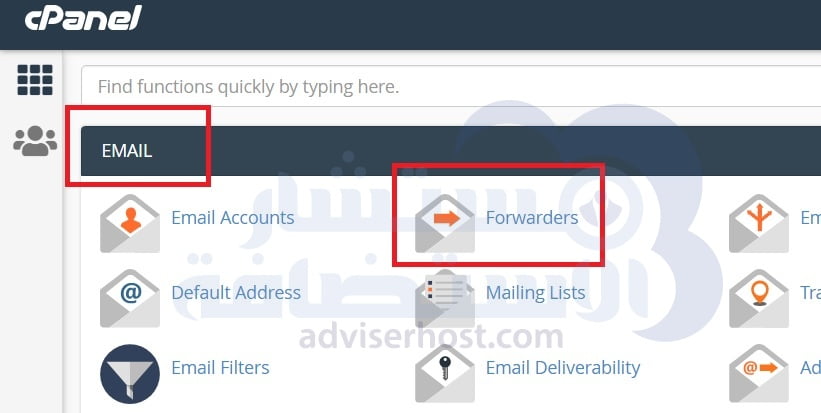
Third: This is how you get to the interface of the Forwarders Like the one shown in the image below:
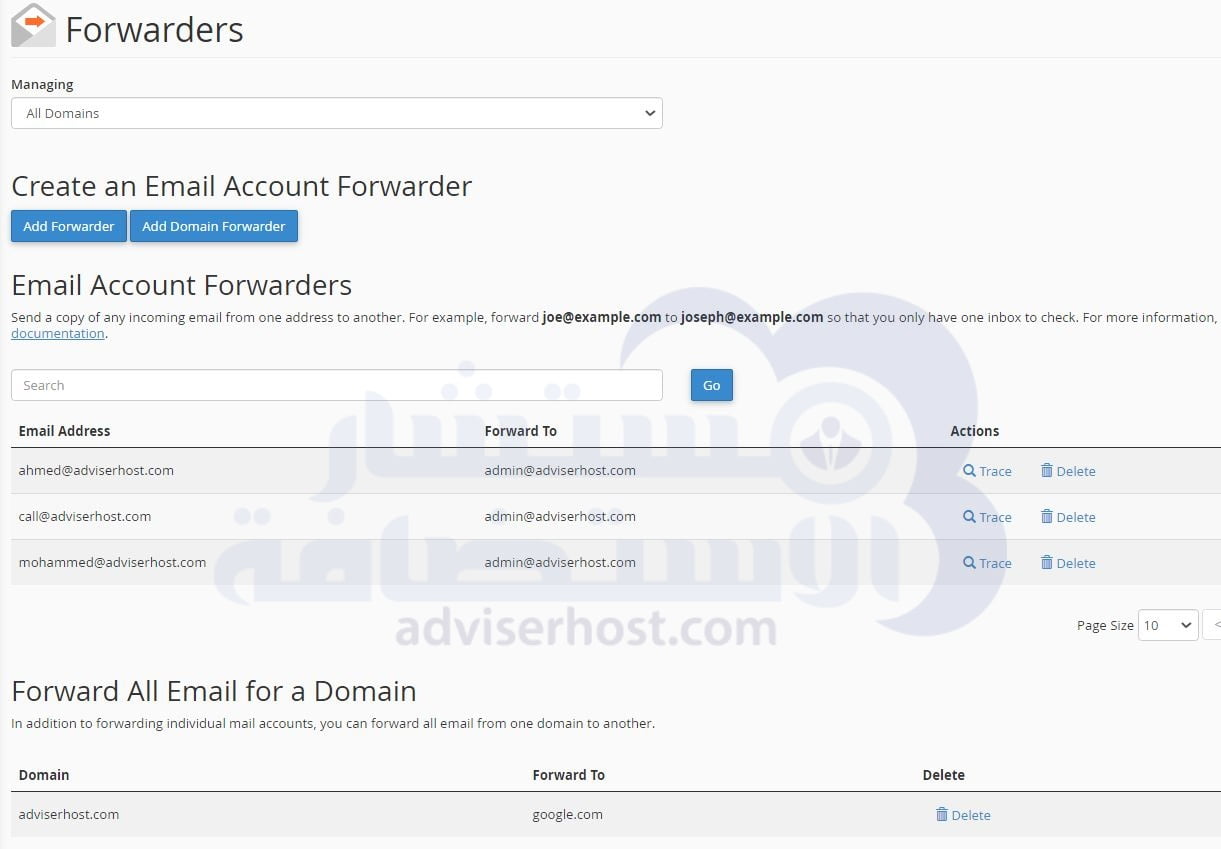
Now let's start explaining the usage... based on the previous image:
If you want to forward any message that arrives at a particular email to another email or a specific destination, it's from the previous screenshot:
1- Press the Add Forwarder as in the image below:
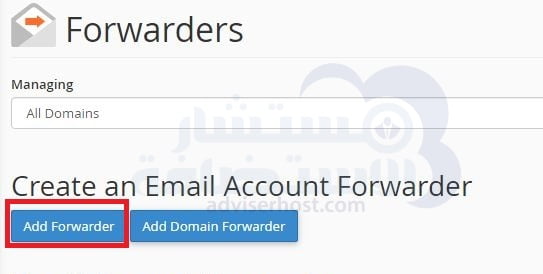
You will arrive at a screen as shown in the following image:
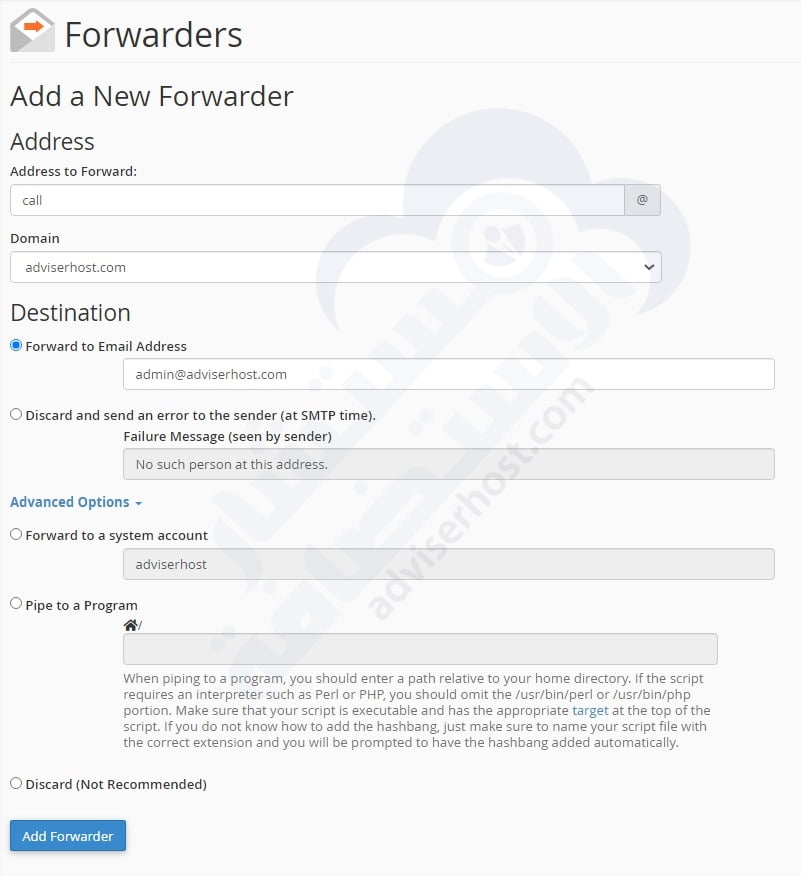
The following steps are illustrated in the form of an example and you can change the emails according to what you have.
2- Type in the email to which you want to forward incoming messages, for example, if you want to forward messages to [email protected]:
- The column Address to Forward Write call
- The column Domain Domain Select Domain adviserhost.com
3- Choose one of the options under the Destination And the following explanation:
First option: Redirect to the email address And in English Forward to Email Address:
When you choose this option, you need to type an email in the blank box below it, and if you type in the blank box [email protected]
All messages sent to [email protected] described in step 2 will be copied to [email protected], so there will be a copy in the original email and a copy of the message in the admin email...
Second option: Ignore and send the error to the sender .... And in English Discard and send an error to the sender:
When you choose this option, any message that arrives at [email protected] will be ignored immediately. In the blank box below the option, you can write a notice to the sender of the message, such as No such person at this address. There is no such person at this email address. You can write any other notification you want.
And there is a button Advanced Options Clicking on it brings up additional options, which are a continuation of the above:
Third option: Redirect to the system account And in English Forward to a system account:
This option is very rarely selected, and if you choose it, in the space directly below it, you type the username of another cPanel account in the same Server.
Fourth option: Transfer to a program. And in English Pipe to a Program:
This option is chosen when you want to transfer the message to a script that has been developed for a specific purpose and is often branching the message information somewhere. This script is usually written in php, Ruby, Python or Perl and must have the correct extension and be written correctly.
In the blank box below it, type the path of the program or script correctly as it is in Filemanager so that the message is transferred to it correctly.
Fifth option: Ignore (not recommended) And in English Discard (Not Recommended):
This option is similar to the second option but without sending an automated notification to the sender of the message, the message once it reaches [email protected] is completely ignored and the sender does not know what happened to it.
4- After choosing the option you want that I just explained, press the blue button Add Forwarder Add Forward.
5- You will see a success message with a green box stating that it is done and you can press the Go Back to return to the tool's interface.
When you return to the tool's interface, you'll see the email forwarders you created appear under Email Account Forwarders Email Account Forwarders as in the following image:
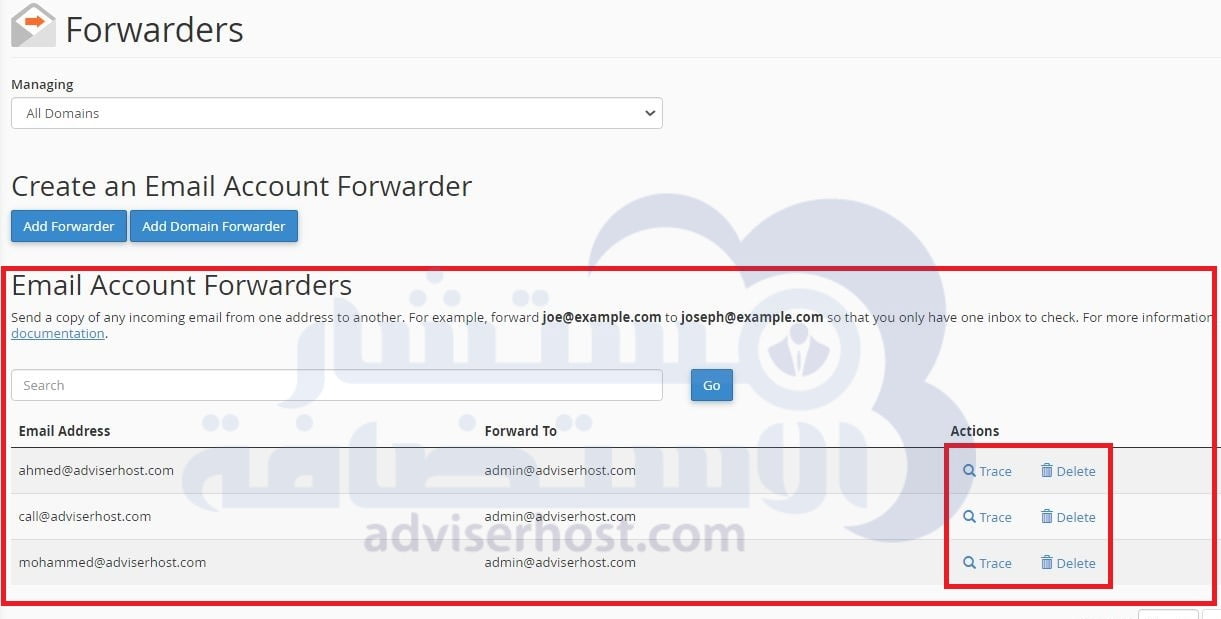
You can either:
1- Delete the forwarder by clicking on the Delete Delete In the same line.
2- Track the forwarded message once it reaches the forwarded email by clicking on the Trace Trace It's like a delivery tracker.
Did you know...? You can't edit an email forwarder, you can only delete it and create it again as you wish
At this point, my friends, we have finished explaining how to forward incoming messages to one email individually, but how to forward incoming messages to domain emails to another domain... Keep reading.
Forwarding emails from one domain to another
This section of the tool may be obvious from its name, but few people realize what it means.
Forwarding a domain's emails to another domain means redirecting the incoming messages of the first domain's emails to the emails of the other or second domain.
It's a matter of redirecting incoming messages for non-existent emails to another domain.
To do this, do the following:
1- From the tool interface Tools ForwardersPress the Add Domain Forwarder Add Domain Forwarder as in the following image:
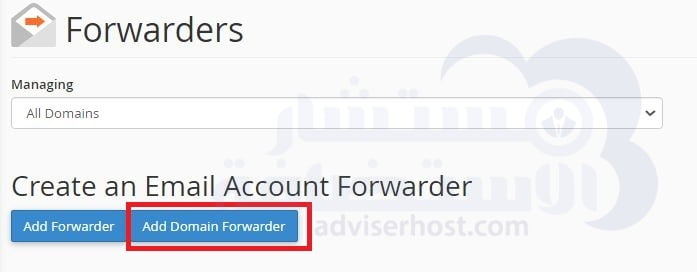
2- You will reach a screen like the one in the following image, in which first select Domain to forward emails from the Domain Domain Then type in the blank box after the word to The other domain to which the first domain's emails will be directed is adviserhost.com with the domain you want to replace it with.
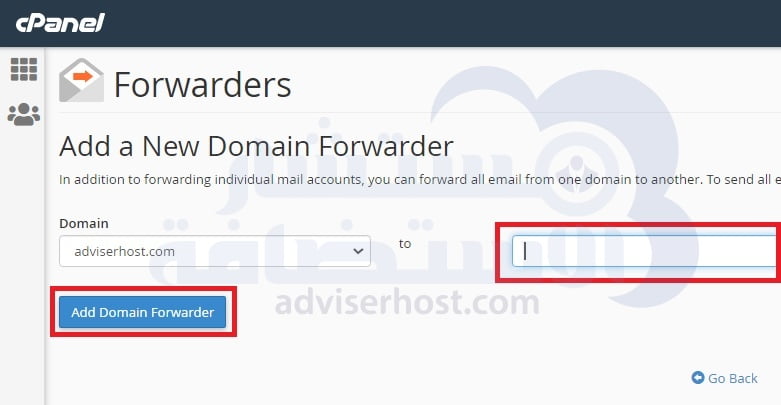
Then press the Add Domain Forwarder Add Domain Forwarder You will see a success message with a green box. You can then press the Go Back.
Let's use this example to illustrate: If a sender sends a message to [email protected] and the adviserhost.com domain emails are forwarded to the domain emails google.com the redirect command is as follows:
- If the email [email protected] is present and working, it will not be forwarded to [email protected], i.e. there will be no forwarding of messages.
- If the email address [email protected] is unavailable, incoming messages are forwarded to the other domain's email address [email protected]
To delete the Domain Forward redirector, from the Forwarders interface in the last pane of the Forwarders tool, click on the Delete Delete for the forwarding command you want to delete. Note the picture:
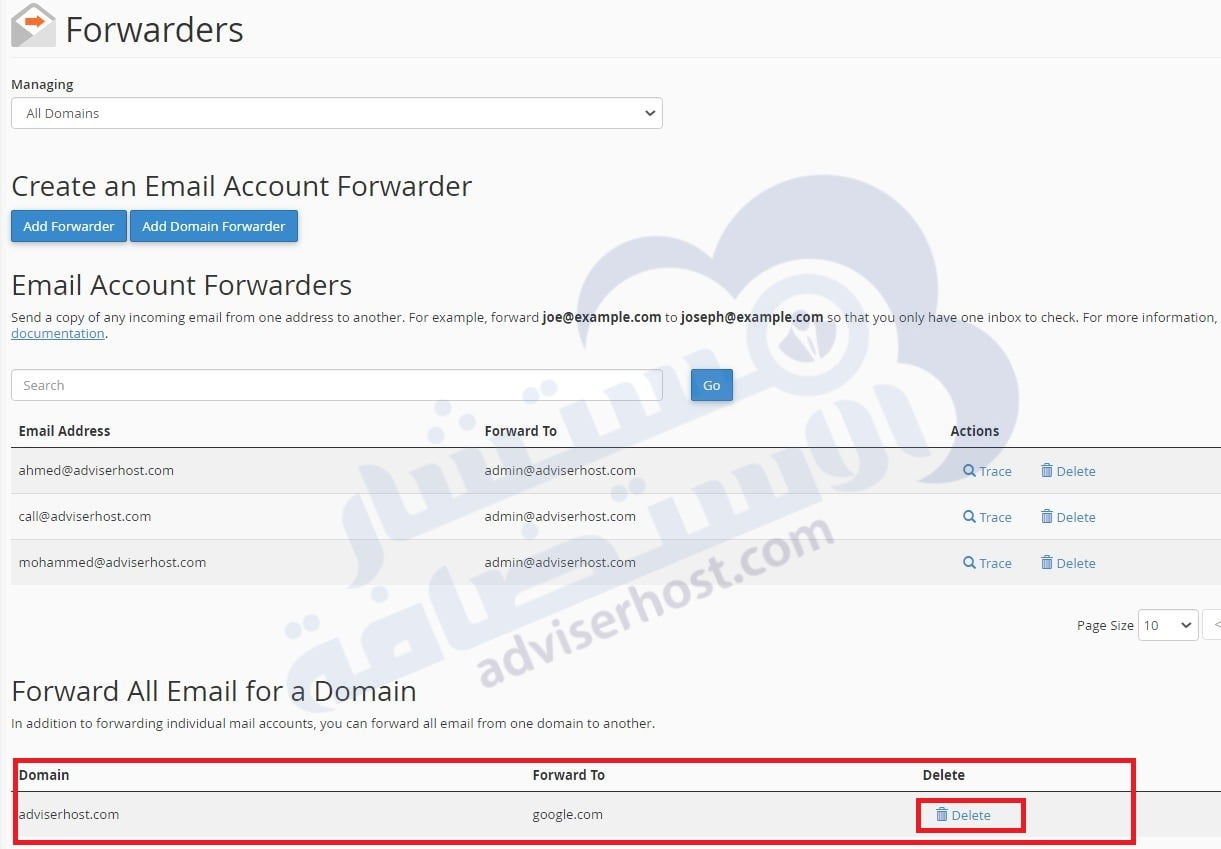
What do you guys think of the article Tools: Explaining Forwarders in cPanel... Did you like it? Do you have any questions or comments? How about writing your questions and comments in the comments at the end of the article? And how about sharing the link to the article with your loved ones?